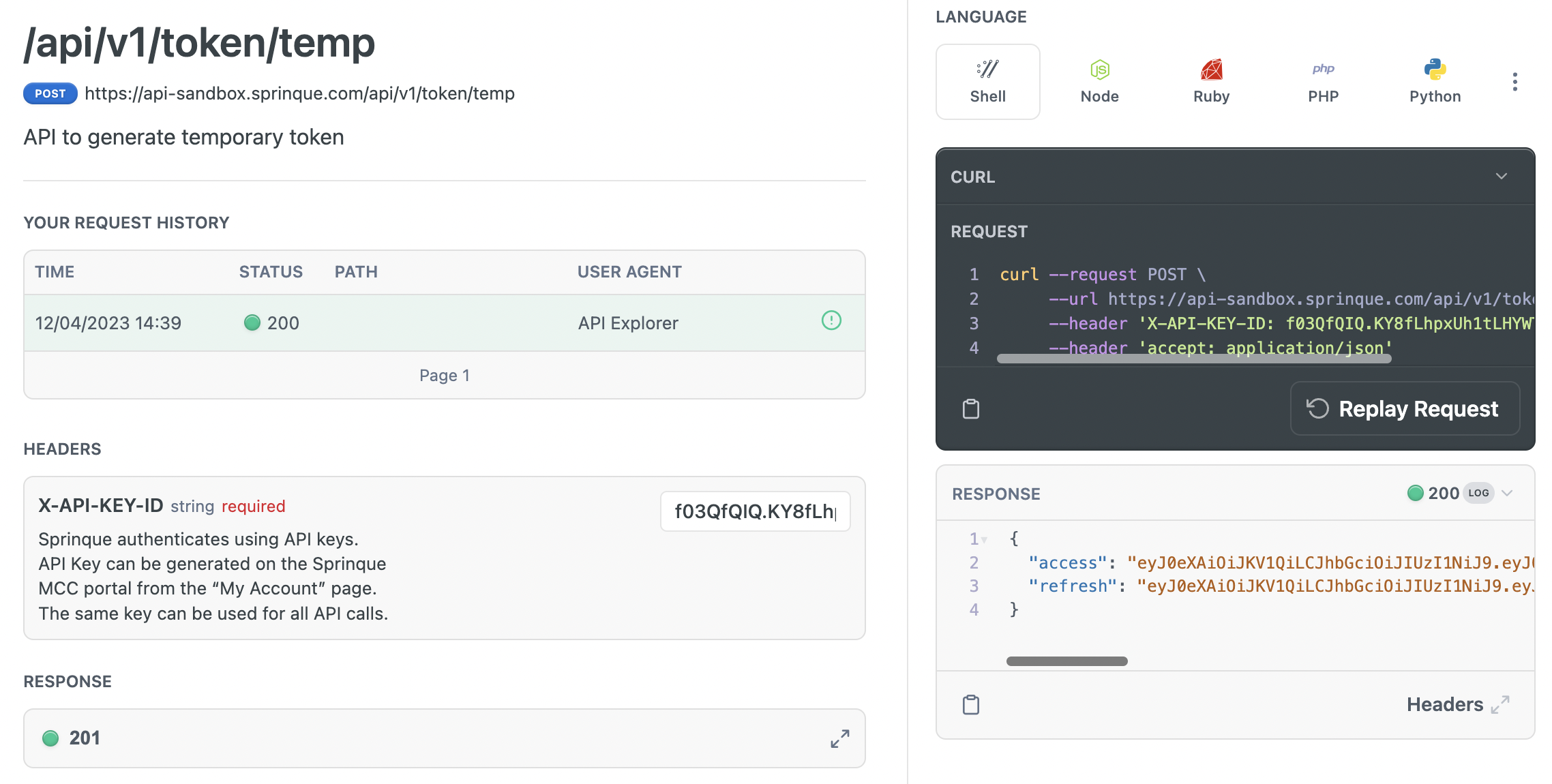First time user? Get started here!
Welcome to the Sprinque API v1.0 Reference Guide. This guide contains field-level descriptions grouped by requests and responses, API request/response examples, and code samples in a variety of popular languages.
This guide will help you understand the step-by-step process of integrating into Sprinque.
Step 1 - Sandbox Account Creation
If you are new to Sprinque and would like to start testing requests and responses quickly, begin by signing up for a Sandbox Account. To create/upgrade to a production account, please reach out to [email protected].
Step 2 - Authentication
The Sprinque API uses API keys to authenticate requests. After you have signed up for a sandbox account with Sprinque, you are ready to create a key for authenticating every request.
Sandbox keys and production keys are different. API keys are the only way to authenticate requests, so, treat your API keys as you would any secure password. They should not be shared in publicly accessible areas such as GitHub, client-side code, and so forth.
All API requests must be made over HTTPS. Calls made over plain HTTP will fail. API requests without authentication will also fail with the error - 401 Unauthorized.
You can generate, view, and manage your API keys in the Sprinque Merchant Control Center using this link or Navigate as shown in the screenshots below.
Overview > Settings > API Keys and URLs
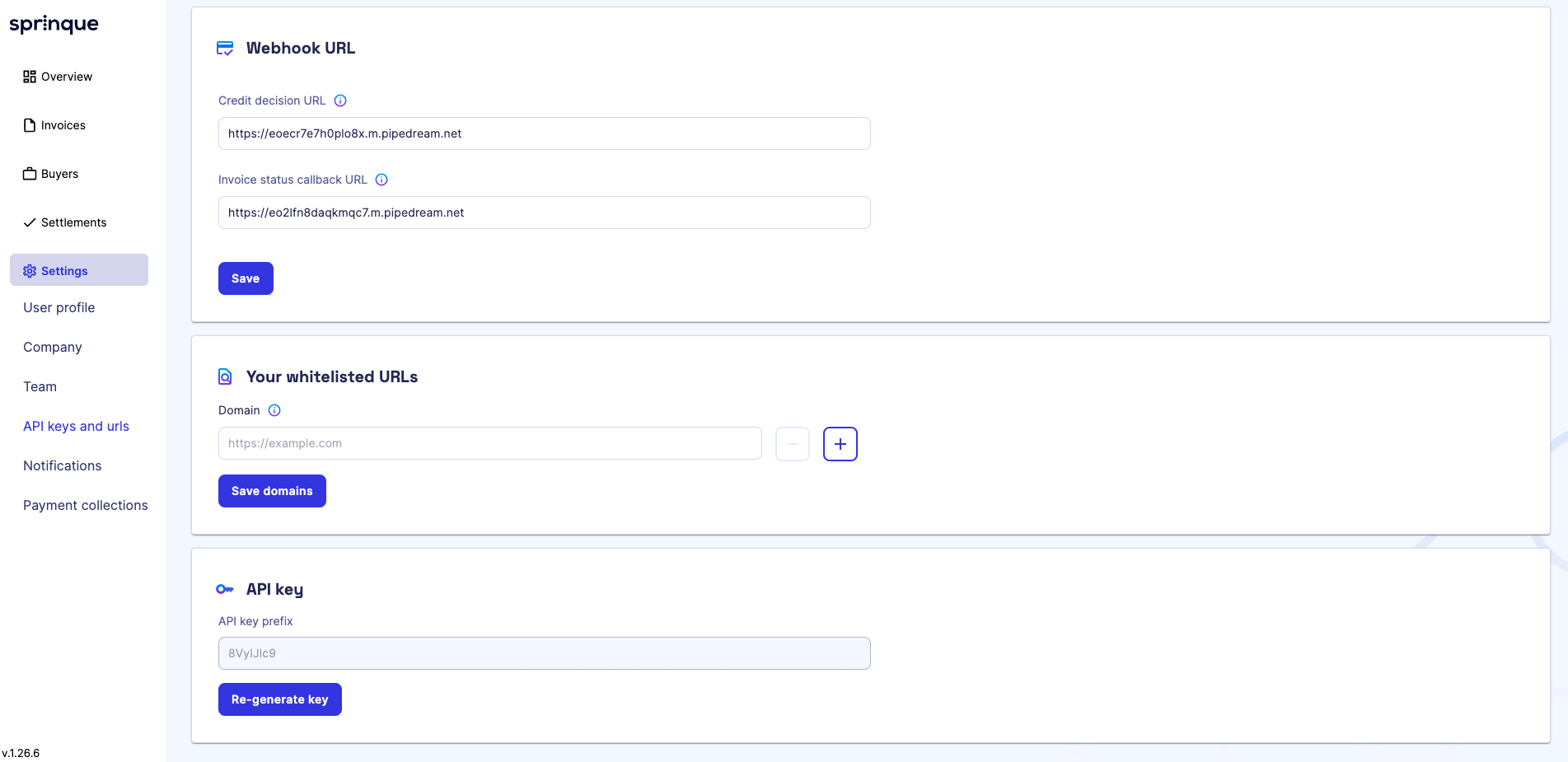
Step 3 - Test Data
Sprinque Sandbox environments have an automated process of allocating the buyer a credit during the buyer registration process. Please refer to Sandbox Test Data for more details on how to create test data for various cases.
In addition to this reference guide, you can also read our API Developer Guides for more explanations of how each component in the REST API works, and how they work together.
Public or temporary token
As mentioned above the API key that you've generated in the merchant portal is not for public usage. But in case you want a temporary access token to be used in UI or in our JS SDK, you can use this endpoint /api/v1/token/temp and get access (it will be valid for 1 hour). After the expiration, you can call the same endpoint one more time to regenerate it.